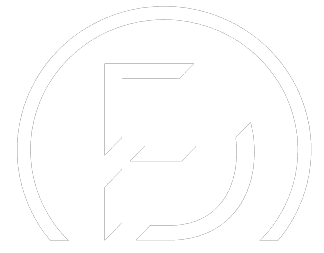How to Replace the Primary Menu Bar with Divi’s Fullwidth Menu Module
Elegant Themes
The primary menu bar makes navigating for visitors seamless. Apart from the default primary menu bar we’re used to in WordPress, you’ve probably come across the Fullwidth Menu Module that Divi offers as well. Usually, it is used to display other menus on your website that are different from the primary menu you have at the top of each page.But you can also easily use the Fullwidth Menu Module to replace your primary menu bar. This gives you the freedom of placing the menu wherever you want on the page without dealing with a duplicate menu at the top of your page. You can also use Divi’s built-in options to style the menu the way you want to, meaning you can create stunning results using the border and divider options, for instance.In this tutorial, we’ll show you how to replace your primary menu bar with the Fullwidth Menu Module using Divi’s Carpenter Layout Pack. This is part of our ongoing Divi design initiative. You can choose whether you want to make this method apply to all pages or just a few of them.Get the free Carpenter Layout Pack:https://www.elegantthemes.com/blog/divi-resources/get-a-free-carpenter-layout-pack-for-divi If you don’t have Divi yet, you can learn more about this powerful theme on our website using the link below:https://www.elegantthemes.com/gallery/divi/ Want to give back to the community? Share your empowering knowledge, skills, experience, and creativity on the Elegant Themes blog by contributing:https://www.elegantthemes.com/blog/community/elegant-themes-blog-submissions Go to the blog post:https://www.elegantthemes.com/blog/divi-resources/how-to-replace-the-primary-menu-bar-with-divis-fullwidth-menu-module